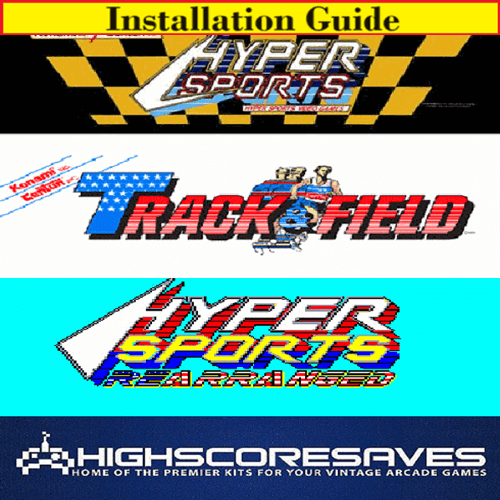
Hypersports Rearranged Multigame Installation Guide

Steps for a successful install of your online or offline high score save kit -
- Ensure your gameboard is working 100% before installing kit
- Ensure power to game is off before removing your gameboard from cabinet
- Label any connectors that you will be disconnecting. This will make reinstalling easier once kit is on gameboard
- Note which way your connectors/cables are on. (We suggest taking pictures to help you remember!)
- Work in a well-lit area on your workbench
The Hypersports Rearranged Multigame Kit contains -
1 - 6809E Daughter card
· 1- Sound daughter card
· 1 - Konami1 adapter
· 1 – G/J 19 daughter card
· 1 – A/C 14 daughter card
· 1 – J12 daughter card
· 1 – A9 daughter card
· 1 – C3 daughter card
· 1 – A9 daughter card
· 1 – E/F18 daughter card
· 1 – ribbon cable
· 1 – set of stand offs
Please note – you will need a 6809E to install on this kit. There is an option to purchase in the drop downs of the product page when you order. Or, you can use an existing one.
Overview –
OK, let me walk you through the install of the the Multi Hyper Sports Rearranged Free Play and High Score Save Kit!
There are a few things that you need to read, so, please do so PRIOR to installation.
1. You wll be changing the jumpers on your pcb. Detailed instructions below.
2. You will be adding a 40 pin socket (if your sound z80 is not socketed) and three 16 narrow pin sockets (for the 3 prom pcbs of the kit) on your 100% working Hyper Sports pcb.
This kit will install ONLY on a working Hyper Sports pcb, NOT able to install on a Track and Field pcb
Why is that? Well, the Hyper Sports pcb is unique with the sprite and GFX sections compared to T&F. You cannot get these functions on a Track and Field pcb, but, you can enjoy the kit on a Hyper Sports pcb to play all 3 games (Track and Field, Hyper Sports AND the ALL NEW Hyper Sports Rearranged)
Hyper Sports Rearranged allows you to play a "Rearranged" version of Track and Field and Hyper Sports in the same game! [It may even have new level(s)]
Just read through and look at the pictures...enjoy your new kit!
Unpack your kit. You will have all the parts in this picture (6809E in picture is an OPTIONAL piece to purchase. It is needed for the kit to run, however, optional to purchase from HighScoreSaves)

Let's start with the Top PCB First!
Let's start with unscrewing the top pcb standoffs from the bottom pcb.
Set these standoffs to the side.

Disconnect the ribbon cables from the top pcb. You should end up with how it looks in the picture below. The Program roms and 2032 cell battery can be removed.

You will need to desolder the z80 and add a 40 pin socket (if not already done) at A/B 18. Ensure you have another z80a to replace or do a damn good job desoldering the one on your pcb...

You will need to desolder the prom at C3 and install a new 16 pin narrow socket here –

You will need to remove the eprom at A9 and install the new Voice pcb A9 –

- With a new socket installed, you will add the SOUND A/B 18 pcb of the kit. It will look like this
- With a new socket installed, you will add the COLOR prom C3 pcb of the kit. It will look like this
- With the eprom removed, you will add the Voice eprom pcb A9 pcb of the kit. It will look like this
- You will need to install a z80a on the sound pcb (not pictured)
(All pics combined to show in 1 overview)
Top pcb pic (without ribbon cable attached and optional program roms and 2032 cell battery removed) –

Now we need to install the 6809E adapter UNDERNEATH the main pcb daughter card at E/F 18. This is a 42 pin Konami custom chip. You will have needed to order from Highscoresaves a 6809E to fit on the main daughter card (or have your own. Only a 6809E will work) It will install here on the Top PCB –

Remove the 42 pin custom. Set it to the side, it is no longer needed.
Install the 6809E adapter like this –

Install the main daughter card like this on top of the adapter. I installed the 6809E before I installed the daughter card. Again, ensure it is a 6809E or kit will not work.

Should look like this from the side –

Overshot of entire final Top PCB with everything installed/removed –

Now, let's start with the Bottom PCB!
Your pcb should look like this –

Remove the 12 eproms as shown here and set to the side, they are no longer needed.

Now, desolder the jumpers at JP1 (D11) and JP2 (F18) and move the pin to 128 from 64 on each one (D11 and F18). If yours are already at 128, great! The pics below show both already desoldered before I move the jumper wire to 128...

You will need to desolder the proms at A9 and J12. Just like what you did on the Top PCB.

Install the kit pieces for A9 and J12 in the new sockets like this –

Now, No more soldering!
Let's install the Character and Object replacement daughter cards at A/C19 and G/J19 like pic below –

Last but not least....you need to install the ribbon cable to connect all the daughter cards. You can see in the pic that there are 3 connections on the top pcb and there is a long part of the cable that goes around the top of the pcb to the bottom pcb. Feed this near the edge connector as shown. If your provided ribbon cable "isn't long enough", you have it backards. ;)
Use the provided standoffs to reattach the pcbs together. Final pcb will look like this (after installing the standoffs, trying to find shorter screws, if you have shorter, use them! It's the provided plastic standoff that matters...) –

That's it!
· Double check your work
· Install back in cabinet using pictures you took and any marked connectors
· Power up the game and enjoy!
If the game does not start, turn power off immediately, double check your work.
Helpful link - https://highscoresave.com/highscoresaves-kit-tips-and-tricks
How do I get to the menu settings?
With the power off on your game. Press and hold P1 while you turn the game on. Release P1 button when the screen tells you to. You are now in the main menu settings. This is a feature built into your kits, so the menu settings are not accessible to your guests or family.
Now, having said that, you need to enable this feature in the menu settings, or disable if you want your kit to give you approximately 5 seconds every time you turn on your game.













