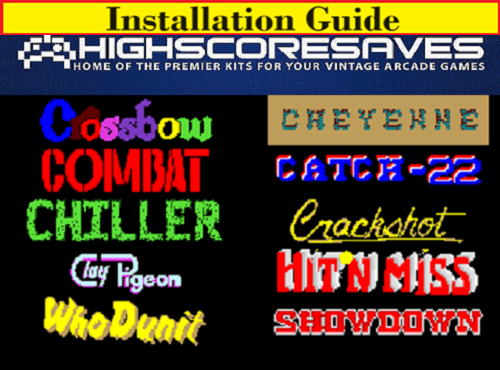
Exidy 440 Multigame Installation Guide

Steps for a successful install of your online or offline high score save kit -
- Ensure your gameboard is working 100% before installing kit
- Ensure power to game is off before removing your gameboard from cabinet
- Label any connectors that you will be disconnecting. This will make reinstalling easier once kit is on gameboard
- Note which way your connectors/cables are on. (We suggest taking pictures to help you remember!)
- Work in a well-lit area on your workbench
Please note – you will need a 6809E to install on this kit. There is an option to purchase in the drop downs of the product page when you order. Or, you can use an existing one.
Overview –
I am going to ask that you have the PCB taken out of your cabinet, all the connectors should be noted by you on where they go so it can be reinstalled properly. Pics are recommended.
From here, we are going to start by separating the sound and CPU PCB. Please take note that there are nylon standoffs that need to be “pushed” back through the hole in the PCB to get them separated. Needle nose plyers are great for this…
Set the sound PCB to the side.
Let us work on the CPU PCB first.
Most customers will have a Cheyenne PCB. It may be playing another game like Crossbow, but it should look like the picture. You will need to remove the EPROMs that are highlighted and signified by the red boxes.
(It is highly recommended that you save these and store them in a safe place. Note where each EPROM goes with a pic)

- You will now remove the 6809E CPU and install on the kit. Please note where Pin 1 is and orientate the 6809E in the socket properly.
- Now, remove the PROM at K7 and install on the kit. Again, note proper orientation.
- Then, remove the PROM at H9 and install on the kit. Again, note proper orientation.

Now, install the main daughter card onto your PCB. Ensure the pins line up properly in all 3 sockets and press firmly to ensure good connection.
It should look like this –

Turn all dip switches to OFF on your PCB. It is the small red 4 dip bank circled above.
Now, on to the sound PCB! Grab it from the side and let’s go!
You need to remove the 6809 and set to the side. We will use it later.
You will need to remove the EPROMs that are highlighted and signified by the red boxes.
(It is highly recommended that you save these and store them in a safe place. Note where each EPROM goes with a pic)

You will install the sound daughter card. The pic below shows where the headers on the sound daughter card are to go. Now, install the sound daughter card onto your PCB. Ensure the pins line up properly in all the sockets and press firmly to ensure good connection.

You will install the sound daughter card. The pic below shows where the headers on the sound daughter card are to go. Now, install the sound daughter card onto your PCB. Ensure the pins line up properly in all the sockets and press firmly to ensure good connection.

Install the 6809 you set aside onto the 6809 daughter card of the kit.

Now, install the 6809 daughter card onto your pcb at C2/C3 (where you removed the 6809 from.
You will now install the provided ribbon cable from the 6809 daughter card to the sound daughter card. It will look like this.

Turn all dip switches to OFF on your SOUND PCB. It is the red 8 dip bank circled above.
Check the seating of each daughter board again to ensure proper seating in the sockets.
Now, reassemble your pcb stack.
That's it!
- Double check your work.
- Install the PCB back in the cabinet using pictures you took and any marked connectors.
- Power up the game and enjoy!
If the game does not start, turn power off immediately and double check your work.
Helpful link - https://highscoresave.com/highscoresaves-kit-tips-and-tricks
How do I get to the menu settings?
With the power off on your game. Press and hold P1 while you turn the game on. Release P1 button when the screen tells you to. You are now in the main menu settings. This is a feature built into your kits so the menu settings are not accessible to your guests or family. Now, having said that, you need to enable this feature in the menu settings, or, disable if you want your kit to give you approximately 5 seconds every time you turn on your game.
.











