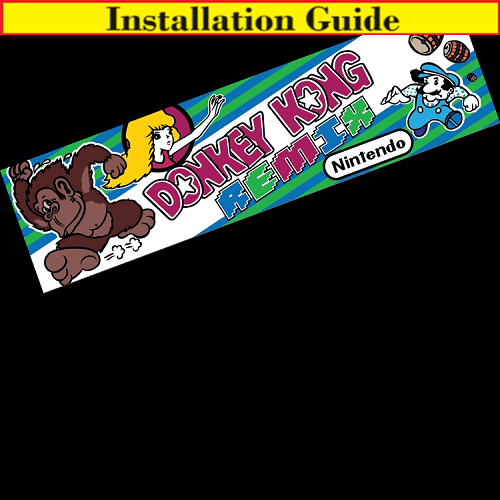
Donkey Kong Remix Installation Guide

Steps for a successful install of your online or offline high score save kit -
· Ensure your gameboard is working 100% before installing kit
· Ensure power to game is off before removing your gameboard from cabinet
· Label any connectors that you will be disconnecting. This will make reinstalling easier once kit is on gameboard
· Note which way your connectors/cables are on. (We suggest taking pictures to help you remember!)
· Work in a well-lit area on your workbench
Please note – you will need a z80 to install on this kit. There is an option to purchase in the drop downs of the product page when you order. Or you can use an existing one have.
Overview –
Donkey Kong Multi Remix Installation Instructions
Locate the Z80A-CPU chip on the Donkey Kong PCB. The Z80 is one of the 3 large chips on the top board of the TKG4 board set. The Z80 socket has 7C marked in the silk screening next to it. Take note of the chip orientation, and with the power turned off carefully pry the Z80 out of its socket using a micro screwdriver or other flat implement. Carefully lift each end of the chip bit by bit to remove it without bending its pins.
Once the Z80 has been removed, carefully insert it into the empty socket on the DK Remix PCB. Take note to place the chip in the correct orientation. There is a circular indentation on the chip to mark which side Pin 1 is on. On the DK Remix PCB there is a round mark in the silk screening under the socket to indicate which side Pin 1 is on and a printed asterisk * beside Pin 1 of the socket.
After the Z80 CPU has been inserted into the DK Remix PCB, the board can be plugged into the empty Z80 socket on the TKG4 Donkey Kong board. Make sure to orient the DK Remix PCB so that Pin 1 lines up with Pin 1 on the TKG4 board. The chips on the TKG4 board and the DK Remix board will have their chips, and writing on the chips oriented in the same direction.
Align the header pins underneath the DK Remix PCB with the Z80 socket on the TKG4 board and carefully begin pressing the board down into the empty socket until it makes a solid connection. Make sure that each pin underneath the DK Remix PCB is going to a Z80 socket pin and that none of the pins are bending or sticking outside of the Z80 socket.
Installation is now complete and the game is ready to be powered up.
The first time the hardware is powered up, the DK Remix board should boot straight into the Service Menu. If the game booted without first going into the Service Menu, you can enter the Service Menu by holding down the Service Switch for one second while power is being turned on. This may require two people, one to turn on the power and one to hold the Service Switch down.
The default hardware and game settings can be chosen in the menu. Once the settings are chosen, selecting “Save And Exit” will save the settings and the selected default game will start up. On subsequent power-ups, the selected default game will boot automatically without first going into the Service Menu.
Donkey Kong Multi Remix Service Menu Instructions
To enter the Service Menu, hold the Service Switch down one second while powering the game up. (Holding the P1+P2 Start buttons during power up may optionally also be used.)
Settings Menu: Selects the method to get back into the Service Menu. “Hold P1-P2” enters the Service Menu when P1+P2 Start buttons are held down for one second during power up. If the game will be in a public location it is preferable to select “Service SW” so that only the operator may enter the Service Menu. Holding the Service Switch for one second during power up will enter the menu if either option is selected.
Graphics ROMs: Sets which graphics ROMs have been installed on your Donkey Kong PCB. Leave this set to “Original DK” if no additional graphics ROMs have been installed. Additional games will be enabled in the game select menu depending which graphics ROMs are installed.
Power-On Game: Sets which version of Donkey Kong will start when powered on.
Game Switch: Enables switching between different versions of Donkey Kong. Pressing the “Jump” button for 2 seconds during attract mode will bring up the game select menu. If game switching is disabled, only the default power-on game is playable.
Coinage: Selects coin(s) per play(s) needed to start each game or selects free-play mode.
High Scores: Selects if high scores will be permanently saved. High scores can also be erased by selecting “Clear...” then pushing up or down to highlight which game’s scores to erase. Press “Jump” to erase the saved scores.
Tournament Codes: This applies to the tournament versions of games only. This selects whether the player can edit the game settings and tournament codes, whether the current code/settings are locked or whether the tournament code screen is not displayed when the player starts a game.
Jumpmen: Selects the number of Jumpmen to start each game with.
Bonus At: Selects the point value at which an additional Jumpman will be awarded. In Donkey Kong Remix it is also possible to earn more than one Jumpman during a game (eg: also after every additional 150,000 points after the initial bonus Jumpman.)
Code: Shows the current tournament code for each of the tournament Donkey Kong games. The code be changed from the service menu by pushing the joystick left/right to highlight characters and pushing up/down to change them. The default codes for the 6 tournament games are:
Tournament Donkey Kong ORIGINAH
Tournament Donkey Kong Remix 3A-4BO3A
Christmas Donkey Kong TCK9ETG7
Donkey Kong Christmas Remix XAA8BITJ
Spooky Donkey Kong WAY8AIM4
Donkey Kong Spooky Remix -SPOOKY-
Save And Exit: Saves the selected settings, exits the menu and starts the default power-on game.
Donkey Kong Trainer and Donkey Kong Pace Instructions
To switch to DK Trainer or DK Pace while your cabinet is operating first switch to original Donkey Kong then hold the “Jump” button down for 4 seconds while also pushing “Up” or “Down” on the joystick.
If the joystick was pushed “Up” DK Pace will boot. If the joystick was pushed “Down” DK Trainer will boot. To switch back to original Donkey Kong hold the “Jump” button down for 4 seconds.
Both DK Trainer and DK Pace operate only at Free Play, one player and 3 lives settings.
Donkey Kong Trainer button controls:
Push the One Player button to start a game.
To warp to Level 5, Push and hold the One Player button down for one second while Donkey Kong is still climbing the ladder in the introduction sequence.
While a game is being played, each quick tap of the One Player button will reduce the game speed by 10%. (Reducing the speed to 0% pauses the game.) Each slightly longer tap of the One Player button will increase the game speed by 10% (to a maximum of 150% play speed.) Holding the One Player button for one second or more before releasing it will restore game speed to 100%.
A quick tap of the Two Player button will reset and restart the current screen/stage. A stage may even be restarted while a death animation is in-progress, effectively an “undo” button. A longer tap of the Two Player button can be used to skip the current screen/stage and move on to the next stage. Holding the Two Player button for two seconds or more before releasing it will quit a game in progress and return to DK’s attract mode.
Graphical indicators in Donkey Kong Trainer:
At any time, if a Coin is inserted, it will toggle on-screen sprite indicators on or off. These indicators are small dot sprites appearing near various in-game characters. The two dots near Jumpman show how far left or right jumps will travel. The dots near Fireballs/Firefoxes indicate at which points the Fireballs/Firefoxes may decide to reverse directions. The dots preceding Springs show an advance warning of their trajectories. Some “pies” will be colored blue – this is to visually indicate a scoring bug in the original Donkey Kong (these pies will only ever score 300 points when smashed by a hammer.)
Numerical indicators in Donkey Kong Trainer:
Below the player’s score, DK trainer also displays how many points were scored on the current screen/stage.
While playing a rivets stage, below the lives indicator, it will display the number of points that may be scored in the time that is left from leeching Kong’s foot. While playing a springs stage, it will display a numerical list of the spring types as the springs are released by Kong.
In the top/center of the screen is the PACE indicator. Pace updates after every screen is played. Pace is an estimation of the points a player’s game will score upon reaching the kill screen. Because Donkey Kong is a game with a set number of screens the more points a player earns per screen the higher the pace will be.
In the top/right corner of the screen, SPD ### indicates the speed the game is running at (100 is normal speed).
Below that, J=##### shows how many points were earned from jumping over objects this screen.
H=##### shows how many points where earned from the previous/current hammer.
D=## ## shows the current internal difficulty and the number of seconds until the next difficulty increase.
H=#.# shows how much time is left on the hammer (in seconds and milliseconds.)
S=#.# shows the Fireball/Firefox spawn timer. Fireballs may spawn when this timer displays S=0.0.
A pace chart is displayed between the game’s stages. On the left side is displayed the list of game levels 1-22 and beside that will be displayed the accumulated score earned in each level. If the player loses a life it shows how many points were scored in that stage before the death (stage type displayed in abbreviated form.)
On the right side is displayed the scores reached at the end of each level as well as predicted scores (based on how the player has been scoring so far.) Actual scores are displayed in white and score predictions in orange.
Donkey Kong and Donkey Kong Remix Tournament Editions Code Entry
A tournament code screen is shown before starting any of the tournament editions of Donkey Kong or Donkey Kong Remix. Changing the displayed code alters gameplay options and changing the options in the list will automatically generate a new code. A code can shared with other players to allow multiple people to play the same game & settings. This screen can be set to be hidden from the service menu.
Random seed: This sets the initial seed for the game’s random number generator.
Randomness level: This sets the degree of randomness in the game, ranging from pattern-style gameplay to truly randomized game events. Changing the seed changes the sequence of random numbers in the pattern.
Level order: Selects between Japanese and U.S., (and/or original or remixed) stage order.
Start level: Sets whether the game starts at level 1 or level 5.
End level: Sets whether the game ends/killscreens at level 6 or level 22.
Warp pipes: Sets how frequently warp pipes will appear in place of the oil can. Jump into the oil can right away when a stage begins to use the warp when a warp is available.
Warp is: This sets how many game stages to skip when using the warp.
Play as: Selects which character to play as. Luigi and Giuseppe can walk faster, jump further or climb faster.
Jumpmen: Sets the number of Jumpmen at the start of the game.
Bonus at: This sets when bonus Jumpmen will be earned in the game.
Hammers: Sets whether stages have none/one/two hammers or whether the hammers regenerate after using.
Jump hammers: Sets whether or how often jump hammers appear instead of regular hammers.
Hammer time: Sets whether hammers last the normal amount of time or half duration.
Barrel steering: Sets the probability of barrels going down ladders when Jumpman is moving towards them.
Wild barrels: An option to remove the most dangerous “level 3 & 4-type” wild barrels.
Freezers: An option to disable the freezer-type fireballs/firefoxes.
Blue smash points: Sets whether blue barrel/fireball/pie/spring smash scoring is random or fixed.
Prize points: Selects between original (fixed by level) or ascending scoring for prize pickups.
Jump points: Sets the maximum points awarded for jumping over 3+ barrels/firefoxes at a time.
Timer: Options to display an in-game timer or enable timed games.
Enhanced input: This option enables enhanced joystick/button input processing which helps against getting stuck on ladders or missing jumps.










