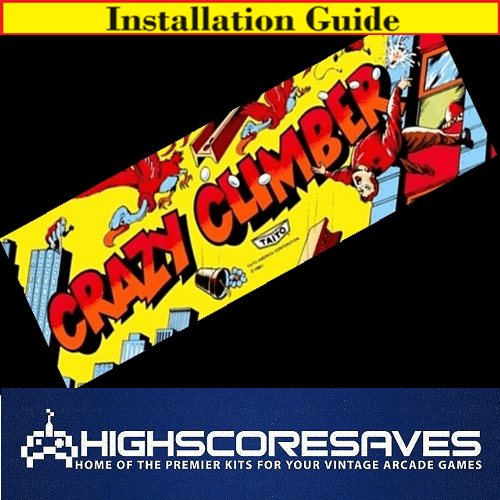
Crazy Climber Installation Guide

Steps for a successful install of your online or offline high score save kit -
· Ensure your gameboard is working 100% before installing kit
· Ensure power to game is off before removing your gameboard from cabinet
· Label any connectors that you will be disconnecting. This will make reinstalling easier once kit is on gameboard
· Note which way your connectors/cables are on. (We suggest taking pictures to help you remember!)
· Work in a well-lit area on your workbench
Please note – you will need a z80 to install on this kit. There is an option to purchase in the drop downs of the product page when you order. Or you can use an existing one have. THE ORIGINAL PCB DOES NOT HAVE ONE..
Overview –
Remove the gameboard and locate the Custom CPU at location D 6/7 (the cyan block shown in the pic below. It is marked with a "U“).
This is what your pcb should look like. This kit will only work on a Crazy Climber PCB.

Remove the upper board (CPU board) and remove all screws of the cyan custom CPU block

- Carefully remove the CPU block
- Insert a standard Z80 into the save kit
- (Please make sure that Pin1 of the CPU matches with the Pin 1 mark on the save kit.
[Ensure PIN 1 of the z80 is installed with the proper orientation]-

Now carefully plug the save kit on the socket of the former custom CPU jack (the plug of the save kit fits only in the correct direction into the jack)
[Optional] Secure the save kit with a single screw (former removed from the cyan block)

[Optional] Rom Saver - You can remove ROMS CC8-CC11 (4E,4F,4J,4L)

*ONLY IF YOU HAVE THE STANDARD US SAMPLE ROMS -
· If you have the standard US Sample Roms (CC12+CC13) at location 4P and 4R - You can remove ALL program Roms CC7-CC11 and set the Sound rom Setting in the menu to "USA“
Since there are 3 (or more?) different versions of Sample Roms (USA, JAPAN and Europe?), I had to be sure that the save kit runs on all Sample Rom Versions out there. This is the reason why the default setting for the Sample Roms in thenMain Menu is set to "on board"
After insertion, check the seating of the daughter board again to ensure proper seating in the socket.
Seeing this screen?

There are multiple sound roms for Crazy Climber, no worries!
There are a couple of reasons why this message appears:
1) Missing cc7 sound rom
2) Corrupt cc7 sound rom
3) Unknown cc7 sound rom
The Crazy Climber kit does a checksum check of cc7 (sound rom)..when this check detects an unknown checksum, it shows this message -
So, there could be another (unknown) sound rom... I just haven't seen it.
Anyway, holding the P1 start button for 5 seconds, while switching the game on, enables the settings menu...
In the menu set the option "sound" to "standard USA" and save it... the cc7 (on the pcb) will not be used (and checked), the message will not appear anymore...
That's it!
- Double check your work
- Install back in cabinet using pictures you took and any marked connectors
- Power up the game and enjoy!
If the game does not start, turn power off immediately, double check your work.
Helpful link - https://highscoresave.com/highscoresaves-kit-tips-and-tricks
How do I get to the menu settings?
With the power off on your game. Press and hold P1 while you turn the game on. Release P1 button when the screen tells you to. You are now in the main menu settings. This is a feature built into your kits, so the menu settings are not accessible to your guests or family.
Now, having said that, you need to enable this feature in the menu settings, or disable if you want your kit to give you approximately 5 seconds every time you turn on your game.
.










