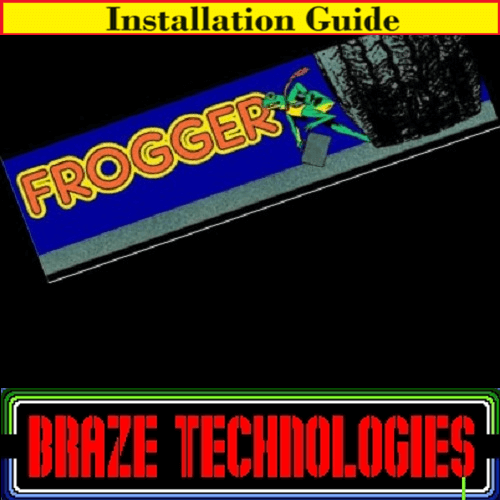
Braze Frogger Installation Guide

Steps for a successful install of your online or offline high score save kit -
· Ensure your gameboard is working 100% before installing kit
· Ensure power to game is off before removing your gameboard from cabinet
· Label any connectors that you will be disconnecting. This will make reinstalling easier once kit is on gameboard
· Note which way your connectors/cables are on. (We suggest taking pictures to help you remember!)
· Work in a well-lit area on your workbench
The Braze Frogger kit contains -
· 1 – z80 Daughter card
· Please note – This is a guide to install Braze Frogger kit.
Please note – you will need a z80 to install on this kit. There is an option to purchase in the drop downs of the product page when you order. Or you can use an existing one.
Overview –
Kit installs very similar to my other HS kits. Remove the main Z80 CPU found on the larger bottom pcb. Plug the Z80 CPU into the HS kit. Plug the HS kit back into the vacant Z80 socket.
Spacer "trick" for increasing the space between the two boards The frogger HS kit installs onto the bottom board of the two board stackup.
But as you will notice when you attempt to re-assemble the boards, there is not enough clearance between the two boards because the HS kit is taller than the original z80 CPU it replaced. This can create a problem.
This is what your pcb should look like. This kit will only work on a Frogger PCB.

1.
Board Identification Guide
The frogger HS save kit is designed for the smaller 36 pin konami pinout style boardsets as pictured below in supported boardsets. It will NOT work with the 44 pin "galaxian style" boardset as show at the bottom in unsupported boardsets.
Key things to look for are the text 834-0069 silk screened on the top PCB. This would indicate the boardset is supported. Look for a large aluminum heat sink on the audio board. The bottom lower CPU board may have 834-0068 or 834-0075 on the silk screen. There are also some boardsets that look exactly like this one but might have different markings, such as Konami KT-4107. This kit will also work in those boardsets as well.
Sometimes near the edge connector will be a sticker that has the one of the following. 834-0069 or 834-0072 or 834-0086. In all cases the boardset will have a 36 pin edge connector and the game will run off DC voltage.
If you see a large black heat sink and large capacitors near a 44 pin edge connector, that boardset is NOT SUPPORTED by this kit. Sometimes this board will also have a sticker near the edge connector with the text 834-0084 The top audio board may have 834-0074 on the silk screen. Any board that has the 44 pin edge connector or runs off AC voltage is not supported.
There is one known variation of a boardset that has a 36 pin edge connector but does not work. It has Konami KT-4108 on the silk screen and the pcbs are a little larger than the supported type, the audio PCB is about twice the normal size and contains two AY-3-8910 chips. The kit will not work on this boardset.
Totally confused now? Checkout the pictures below for additional help.



That's it!
· Double check your work
· Install back in cabinet using pictures you took and any marked connectors
· Power up the game and enjoy!
If the game does not start, turn power off immediately, double check our work.
Helpful link - https://highscoresave.com/braze-kit-tips-and-tricks
You will have 5 seconds to press P1 and enter setup mode, or the game will timeout and automatically transition to gameplay mode.
If the game does not come up, turn power off immediately, double check your work and read over the trouble shooting section.
TROUBLE SHOOTING
A common mistake is not having the daughter card inserted correctly, either hanging over the socket by 1 pin, or in backwards. In this case you will usually just see the powerup garbage on the screen. This garbage is just the random bits that are in the character RAM at powerup, and it indicates the CPU was not able to run.
SETTINGS
On-screen settings allow you to configure your game without crawling into the cabinet to set dip switches and allows configuration of the extra features. Explanation of each item follows.
To enter settings mode, power cycle your machine. After the powerup selftest completes the game will pause for a few seconds allowing the opportunity to enter setup mode. Press the P1-STARTbutton before the count down timer has expired to enter the settings mode.
Once in the settings mode, use the joystick UP and DOWN positions to move about the menu. The current selected item is indicated by a special icon character on the left side of the screen. To make changes to the current selected item, use the JUMP button. For each press, the current selected field will toggle to the next option.
To save the settings and enter gameplay mode, scroll down to the bottom item, and press the JUMP button. At this point the currently displayed configuration will be saved, and the gameplay will begin.
If for some reason you wish to cancel your changes, you must power cycle the game instead of executing the "SAVE AND EXIT" option. The very first-time settings mode is entered for your game, the default values will be determined from your current DIP switch settings. Once the configuration has been saved, the DIP switch settings are no longer used. (except for upright versus cocktail which always uses the DIP switch to select)
1.










