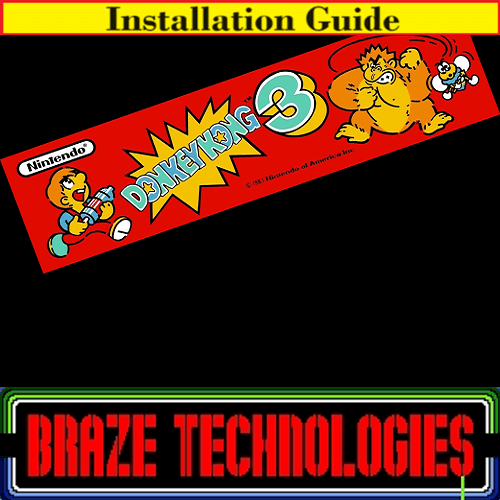
Braze Donkey Kong 3 Installation Guide

Steps for a successful install of your online or offline high score save kit -
· Ensure your gameboard is working 100% before installing kit
· Ensure power to game is off before removing your gameboard from cabinet
· Label any connectors that you will be disconnecting. This will make reinstalling easier once kit is on gameboard
· Note which way your connectors/cables are on. (We suggest taking pictures to help you remember!)
· Work in a well-lit area on your workbench
The Braze Donkey Kong 3 kit contains -
· 1 – z80 Daughter card
· Please note – This is a guide to install Braze DK3 kit.
Please note – you will need a z80 to install on this kit. There is an option to purchase in the drop downs of the product page when you order. Or you can use an existing one.
Overview –
This is what your pcb should look like. This kit will only work on a Donkey Kong 3 PCB.

1. Locate your z80. Remove.
Locate and remove the Z80 chip on the CPU board. Use the above photos to assist in locating it. Remove the chip gently by using a flat head screwdriver to pry it out of its socket from each end.
Be careful not to bend any of the pins. If any pins do get inadvertently bent, or you will need to straighten them out before the next step. Needle nose pliers work the best for this.

Insert the just removed Z80 chip into the empty 40 pin socket on the High Score Save Kit. Make sure pin-1 is correctly oriented. Pin-1 is marked on the Z80 chip usually by some type of indentation or circle molded into the plastic. The end of the chip with the marking, needs to match up with the socket on the daughter card that also has a marking on the plastic. Pin-1 is also labelled on the kit pcb with a "1".


Your PCB should look like this -

That's it!
· Double check your work
· Install back in cabinet using pictures you took and any marked connectors
· Power up the game and enjoy!
If the game does not start, turn power off immediately, double check our work.
Helpful link - https://highscoresave.com/braze-kit-tips-and-tricks
You will have 5 seconds to press P1 and enter setup mode, or the game will timeout and automatically transition to gameplay mode.
If the game does not come up, turn power off immediately, double check your work and read over the trouble shooting section.
TROUBLE SHOOTING
A common mistake is not having the daughter card inserted correctly, either hanging over the socket by 1 pin, or in backwards. In this case you will usually just see the powerup garbage on the screen. This garbage is just the random bits that are in the character RAM at powerup, and it indicates the CPU was not able to run.
SETTINGS
On-screen settings allow you to configure your game without crawling into the cabinet to set dip switches and allows configuration of the extra features. Explanation of each item follows.
To enter settings mode, power cycle your machine. After the powerup selftest completes the game will pause for a few seconds allowing the opportunity to enter setup mode. Press the P1-STARTbutton before the count down timer has expired to enter the settings mode.
Once in the settings mode, use the joystick UP and DOWN positions to move about the menu. The current selected item is indicated by a special icon character on the left side of the screen. To make changes to the current selected item, use the JUMP button. For each press, the current selected field will toggle to the next option.
To save the settings and enter gameplay mode, scroll down to the bottom item, and press the JUMP button. At this point the currently displayed configuration will be saved, and the gameplay will begin.
If for some reason you wish to cancel your changes, you must power cycle the game instead of executing the "SAVE AND EXIT" option. The very first-time settings mode is entered for your game, the default values will be determined from your current DIP switch settings. Once the configuration has been saved, the DIP switch settings are no longer used. (except for upright versus cocktail which always uses the DIP switch to select)
1.









