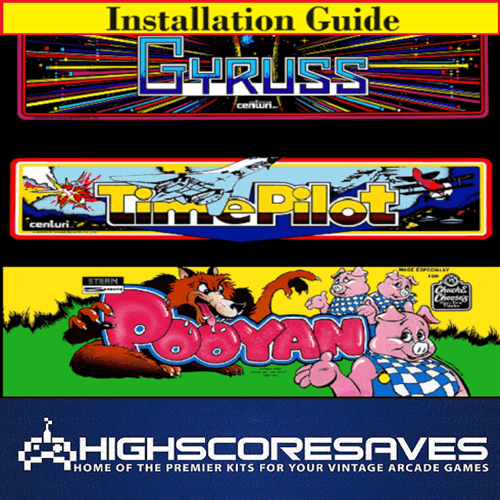
Gyruss Multigame Installation Guide

Steps for a successful install of your online or offline high score save kit -
· Ensure your gameboard is working 100% before installing kit
· Ensure power to game is off before removing your gameboard from cabinet
· Label any connectors that you will be disconnecting. This will make reinstalling easier once kit is on gameboard
· Note which way your connectors/cables are on. (We suggest taking pictures to help you remember!)
· Work in a well-lit area on your workbench
The Gyruss kit contains -
· 1 – z80 Main Daughter card
· 1 – E19 eprom replacement
· 1 – A1/A3 daughter card
· 1 – F2/E2 daughter card
· 1 – F6 daughter card
· 1 – GH123 daughter card
· 1 – C7/8 daughter card
· 1 – A7/8 daughter card
· 2 – 378’s (for testing)
· 2 – ribbon cables
Please note – you will need a z80 to install on this kit. There is an option to purchase in the drop downs of the product page when you order. Or you can use an existing one. Also, the PCB standoff mounting kit are here if you need - https://highscoresave.com/pcb-stand-off-mounting-kit/
Overview –
Now, some Gyruss pcbs have some of the above socketed already. Some do not. Look at your pcb and see what needs to be socketed. [Pic below]
In short, a 16 pin socket needs installed at A2, E3, F3 and F6 as well as the z80 40 pin socket at G13.
Some pcb’s also have the “satellite pcbs” at G7 and F3, a 16-pin socket will need to be added at G7 if you have that.
It is recommended that you use the small cable ties provided to secure your new prom pcbs of the kit at F6 and A2. Remember to leave a small gap under to feed it through, or, solder with it already under the socket!
Remove PCB stack from cabinet, separate into two boards, locate CPU board (bottom pcb of the stack) The pic below shows where sockets need to be installed

Now, some Gyruss pcbs have some of the above socketed already. Some do not. Look at your pcb and see what needs to be socketed. [Pic above]

Most likely the z80 will need to be socketed also, unless you already had our single Gyruss kit installed like the pic above. Some also have little satellite pcbs in them also for the 378’s, all depends on the revision of pcb you have. No worries though. It can be worked with! Also, that’s why we provided some extra 378’s that you may or may not need (although you will use in testing your socket soldering in a bit.
It is recommended that you use the additional 378’s that were sent with your kit to test your soldering!
Now that the socket solder work is done, please install the provided 378s at locations F3 and G7 (if you had a satellite pcb at G7) The original proms at GYA @ A2, GYB @ E3 and GYC @ F6 (these are silkscreened on the proms you desoldered and the z80 in G13 need to be installed in the new socket you that just installed. Reconnect your pcb and test to ensure game is working properly at this point. If it is not STOP. Recheck your work!
...If it is ... continue to step 2.
Locate and remove GY5 at E19 and replace with E19 from the new kit –

Insert PCB with A1/A3 roms using socket at position A2 (you put a socket here! Cable tie is recommended)

Locate and remove GYB labeled PROM at E3 and LS378 from the socket at F2. In some cases, a LS378 & riser board will be present here instead, in that case, you already removed this and put a new socket in –

Insert PCB with rom labeled F2 using both sockets at F2/E2 –

Locate and remove PROM labeled GYC from F6. This us where you installed the socket where the 378C riser board was present (position G7. If not, the LS378 present on the board at this location does NOT need to be removed –

Insert PCB with rom labeled F6 into socket you installed at F6 –

Locate and remove GY6 and Konami custom chip at g/h 1/2/3 –

Reseat the Konami custom into open slot on PCB with roms labeled G1/G2. Now place daughter card in g/h 1/2/3. Remember Pin 1 is on the line side of the Konam1 custom chip. See pic below –

Remove roms labeled GY7-GY10 at locations C6-C9 –

Insert board with roms C7/C8 at sockets located at C7/C8, leaving C6 and C9 sockets empty –

Locate and remove CPU at position F/G 13. Insert in main daughter card of kit as seen below. –

NOTE - Insert CPU into CPU position on CPU PCB, see where PIN1 is by the notch on the z80 itself. CPU board may not fit without bumping into other items on PCB, additional socket may be used as riser in this case. Again, a zip tie may be necessary.
This kit contains two ribbon cables, one small and one much longer. Locate the smaller of the two ribbon cables and connect between the board at position E3 and socket at G3 (as seen in the picture below).
This kit contains two ribbon cables, one small and one much longer. Locate the smaller of the two ribbon cables and connect between the board at position E3 and socket at G3 (as seen in the picture below) –

Now, let us look at the top board of your original pcb stack!
Locate and remove GY11/GY12 roms at A6/7/8 –

Insert daughter card –

NOW THE FUN PART STARTS!
The larger ribbon cable will be connected to several locations and may be installed in the following sequence –
1. CPU pcb to F6 pcb –

2. F6 pcb to G1/G2 pcb –

3. G1/G2 pcb to C7/C8 pcb –

4. G1/G2 pcb to C7/C8 pcb (This will leave one connection remaining, which will go on the sound board, after we reassemble the PCB stack) –

Reassemble PCB stack using included new risers. If you previously had a high score kit installed, the risers used when installing that kit will suffice.
Attach remaining ribbon cable connection to sound board location A6/A7-A8 pcb -

Ensure PCB interconnect ribbon cable and power cables are reattached –

Reinstall PCB in Gyruss game and test. Pay attention to the orientation of the harness to the PCB edge connector. After insertion, check the seating of ALL the daughter board again to ensure proper seating in the socket.
This is where it is recommended that you use zip ties at F6 and A2.
Overview shot of the CPU pcb –

Overview shot of the Sound pcb –

That's it!
Double check your work
Install back in cabinet using pictures you took and any marked
connectors
Power up the game and enjoy!
If the game does not start, turn power off immediately, double check
your work.
Helpful link - https://highscoresave.com/highscoresaves-kit-tips-and-tricks
How do I get to the menu settings?
With the power off on your game. Press and hold P1 while you turn the game on. Release P1 button when the screen tells you to. You are now in the main menu settings. This is a feature built into your kits, so the menu settings are not accessible to your guests or family.
Now, having said that, you need to enable this feature in the menu settings, or disable if you want your kit to give you approximately 5 seconds every time you turn on your game.
.















