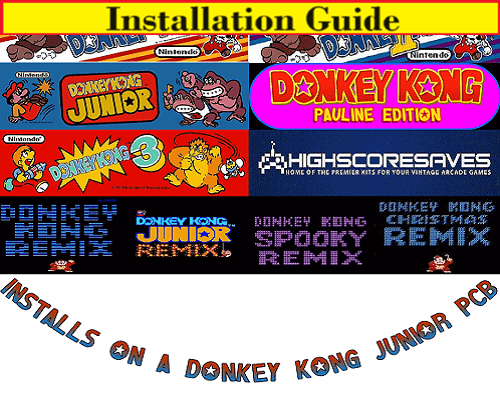

Steps for a successful install of your online or offline high score save kit -
· Ensure your gameboard is working 100% before installing kit
· Ensure power to game is off before removing your gameboard from cabinet
· Label any connectors that you will be disconnecting. This will make reinstalling easier once kit is on gameboard
· Note which way your connectors/cables are on. (We suggest taking pictures to help you remember!)
· Work in a well-lit area on your workbench
Overview –
What’s in the box
When you unpack the kit, you should have the following parts:
- Main Daughter Board
- 2E Daughter Board
- 3N-3P-2N Daughter Board
- 7C-7D-7E-7F Daughter Board
- Ribbon Cable
- Single Wire with Grabber
- Dual Wire with Grabbers
Before You Begin
Please make sure your PCB is fully working! If your PCB has issues, you’ll want to fix those before installing the kit to avoid any headaches in the process. Your pcb may have different silk-screened writing than these pics, however, will install the same. Take your time and always double check your work. If you rush it, it’s easy to install something incorrectly or break/bend pins.
Getting Started
You’ll only need a couple of tools to perform the installation and it should take you around 30 minutes to complete. Tools Needed:
- Flat Bladed Screwdriver or Chip Puller
- Needle Nose Pliers (if you need to separate the PCB’s)
If you do not have the metal plate between the PCB’s then it’s recommended that you separate the two PCBs from each other in order to reduce the amount of flexing you do on the PCB when you’re installing the kit.
You can install the boards in any order that you like, however, following this guide will be the easiest approach.
Installation
We are going to start on the Video PCB.

Your video board should look like the one above and be marked as DJR1-x Video at the top. The xx is the revision of the PCB. This one is version 1.
Start by removing the 4 EPROMS located at 7C, 7D, 7E, and 7F.

With those removed we’ll want to install the Daughter Board marked 7C-7E-7D-7F

Install this board so the copyright text is furthest away from the edge of the Video PCB.
When installing, make sure all the pins are lined up correctly and you’re not off by a row or a pin.

Press DOWN firmly from the top of the board and avoid pressing at an angle to avoid bending any pins. Take your time as these sockets are stiff and will take some patience to install correctly. When installed correctly you should see plastic touching plastic. If you still see pins showing from the sides, then you may not have it all the way in.
Next, we’ll install the Single Wire on the 7C-7F daughter board and then clip it to pin 2 of 6J.

Optional: If you plan on keeping the PCB with the kit on it, you can always cut the grabber off and solder it directly to the pin.
Next, we will install the 3N-3P-2N daughter board.

NOTE: This picture has it as 2H, which is incorrect, it’s actually 2N on the PCB. This PCB can only be installed one way. The 2 Winbond chips that are side by side, will be towards the center of the PCB.
Remove the two EPROMS from 3N and 3P and remove the PROM from 2N.
Install the 3N-3P-2N daughter board on the PCB.

Press DOWN firmly from the top of the board and avoid pressing at an angle to avoid bending any pins.
Now on to the CPU board. The CPU board should look like the one below marked DJR1-x CPU near the edge connector.

We will install the main daughter board first as it will make it easier to install the grabbers.
· Remove the Z80 or if you have a HS Kit already installed, remove it. You will not need the Z80 as the kit already has one installed.
· Remove the 8035 and install it in the empty socket on the main daughter board. Pay attention to the notch on the 8035 and the notches on all the other chips on the board.
With the 8035 installed it should look like this:

Take your time with this daughter board as it’s large and there are a lot of pins! When you press down, you’re going to put the pressure on the Z80 and 8035 portion of the daughter board. Make sure you are pushing DOWN and not at an angle.
You can only really install this board one way. If you install it backwards the daughter board would be hanging off the edge of the DKJr PCB. After it’s installed, it should look like this:

Connect the 2 wire connectors to the main daughter board. This connector can only fit one way.

NOTE: The color of the connectors may change, however, the styles will remain consistent.
The HOOK grabber will be connected to resistor R4 on the side furthest from the edge connector.

The PINCHER grabber will connect to Pin 9 of 1F

Now we install the 2E board.

On the CPU board you should have removed the EPROM at 3H. You should have also removed the 2 PROMS at 2F and 2E.
Install the board into 2F and 2E with the red resistor packs towards the center of the PCB and the connector towards the edge of the PCB.
When you apply pressure to the daughter board, make sure you’re pressing down over the 2F and 2E sockets.
Once that is completed, we can move on to the final step which is installing the Ribbon Cable.
If you separated the two boards for the installation, re-assemble them now as it will make it easier to complete the next step.

The cable has two connectors that are closer together than the other end.
Find the end that the two connectors are further away as those will be for the Video Board.
Connect the end to the cable to the 7C-7F board. The connector should only fit one way as the connectors are keyed.
Connect the next connector on the Ribbon Cable to the 3N-3P-2H board.
When you have completed the installation, your boards should look like this:

Run the remainder of the cable near the ribbon cable that connects the two boards (as seen in the picture above) and flip the PCB’s over.
Now we connect the ribbon cable to the CPU Board as shown below:

First to the small daughter board and then finally to the main daughter board.
Once everything is connected, you should double check your work to make sure everything is connected correctly, everything is fully seated in the sockets, and everything is plugged in, in the correct orientation.
Ensure all DIPs (1 – 8) are tuned off. DIP8 is on in this picture -
See below –

Optional:
You can remove the program ROMs at 5A through 5E

You’re done! Now install the PCB back into your game.
NOTE: If you have a cage that your PCB sits in, be careful when inserting the PCB as something could catch on the edge of the cage and pull lose.
That's it!
- Double check your work
- Install back in cabinet using pictures you took and any marked connectors
- Power up the game and enjoy!
If the game does not start, turn power off immediately, double check your work.
Helpful link - https://highscoresave.com/highscoresaves-kit-tips-and-tricks
How do I get to the menu settings?
With the power off on your game. Press and hold P1 while you turn the game on. Release P1 button when the screen tells you to. You are now in the main menu settings. This is a feature built into your kits, so the menu settings are not accessible to your guests or family.
Now, having said that, you need to enable this feature in the menu settings, or disable if you want your kit to give you approximately 5 seconds every time you turn on your game.













